Even though Windows 8 will officially come in the market only in autumn 2012, the first Beta versions will be available a year 2011. Important features of windows will be new security concepts such as a user log-in by camera. A powerful cloud connection subsystem will become standard: with that, the users can use the same data, programs and settings on a Windows 8 tablet as on PC. Even backups in the cloud will be possible. Also, new is the login to Websites with a Windows Live user account. Moreover, Microsoft will be integrating an App store and hopes to reduce the boot time to almost zero. Thanks to the considerably improved touch functionality, this Microsoft OS should be the first version of Windows which is also suitable for tablets. The support of diverse sensors allows the monitor to be adjusted to ambient light or shutting down the device when nobody is sitting in front of it.
Blog to share and download free unique windows 8 themes and HD Wallpapers.
Nov 6, 2011
Sep 28, 2011
Some Best Windows 8 Features
1.Generate System health report
Resource and performance monitor generate a report detailing status of local hardware resource ,system response time,and processes on the local computer along with system operation .Membership in local administrator group or equivalent is the minimum required to run this data collector set.
Control Panel-->All control panel item-->Performance information and tools-->Advanced tools
Windows 8 Tricks and Tips
1.How to Disable Auto play option in Windows 8
Windows 7 SP 1 also have Auto-play option.Many of the virus came through USB pen drives.Windows 8 can disable Auto-Play option.without out our permission ,auto run is not possible .
Control Panel-->Hardware and Sounds--->Auto play
Select/Unselect options
We can Disable CD/DVD/USB Drives
2.Power Savings in Windows 8
Power plan can help you to Maximize your performance or Conserve energy.If you select Balance option-Your Performance will increase Power saver mode decrease computer performance and increase energy conservation .This is very useful for Tablets and Laptops .
Balance -Automatically balance performance and energy
Power saver -Save energy and decrease performance
3.Windows Aero Effect
Windows Aero effect require Graphics support and better Hardware support.Otherwise it never work.
Control Panel-->Find and Fix Problems-->Appearance and Personalization
4.How to access Old Operating Systems (Already installed ) After Windows 8
Installation (Important)
I face a serious problem after Windows 8 installation.I couldn't access my OLD operating system.I though "I lost Everything". There was no OS choice menu.I enable it from Boot menu.But it doesn't work.But there is a small tips to access your old operating system.It also enable OS selection Windows.
1.Click right mouse button on My Computer--->Select property
or Goto Control Panel--->System and security ---->System---->
Advanced System settings ---->Advanced--->Startup and recovery
Select Default Operating system
"Earlier version of windows "
Click OK and restart.You will get OS selection window
Select earlier version or Windows 8
Windows 8 Beta Version Review and Screenshots
Windows 8- Microsft new OS is now available for testing.Windows 8 have dual Desktop,One suitable for Tablets( Or Touch screen) and other for Desktop.Both are available with Windows 8.
We need a touch screen for better performance.Ordinary Windows 8 Desktop look like Windows 7.There is no remarkable changes.Windows 8 require only 10 GB Hard Disk for minimal installation but you will need 16 GB for better performance.
Windows Automatic mainatance center will find all Problematic devices and fix it automatically.I face a serious problem after windows 8 installation,my audio driver not worked,i couldn't install audio driver,Windows 8 shows errors,after that i connected to internet,then Automatic maintenance center start it's working and fix my problem.
Windows 8 Dual Desktop
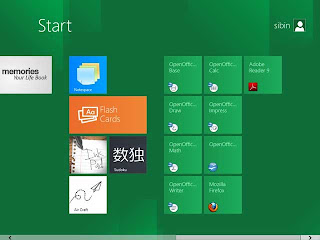 2.Windows 8 Desktop 2
2.Windows 8 Desktop 2
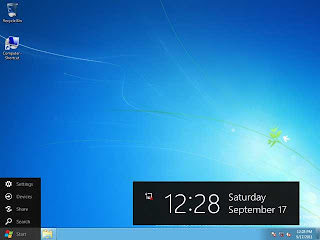 3.Windows 8 Desktop -Home View
3.Windows 8 Desktop -Home View
 4.Internet Explorer 10
4.Internet Explorer 10

5.Windows media player
 6.Windows 8 Task manger
6.Windows 8 Task manger
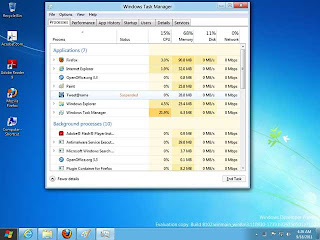 7.Windows 8 news feeder -Read all news around the World by single click
7.Windows 8 news feeder -Read all news around the World by single click
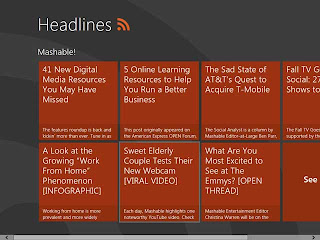 8.Windows 8 Tweet@Rama-Twitter apps
8.Windows 8 Tweet@Rama-Twitter apps
 9.Windows 8-Mozilla Firefox
9.Windows 8-Mozilla Firefox

We need a touch screen for better performance.Ordinary Windows 8 Desktop look like Windows 7.There is no remarkable changes.Windows 8 require only 10 GB Hard Disk for minimal installation but you will need 16 GB for better performance.
Windows Automatic mainatance center will find all Problematic devices and fix it automatically.I face a serious problem after windows 8 installation,my audio driver not worked,i couldn't install audio driver,Windows 8 shows errors,after that i connected to internet,then Automatic maintenance center start it's working and fix my problem.
Windows 8 Dual Desktop
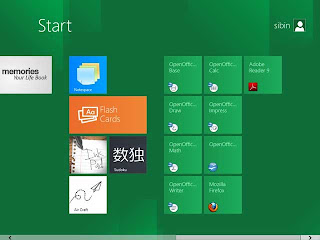 2.Windows 8 Desktop 2
2.Windows 8 Desktop 2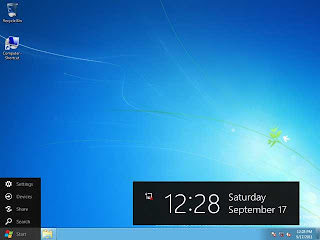 3.Windows 8 Desktop -Home View
3.Windows 8 Desktop -Home View 4.Internet Explorer 10
4.Internet Explorer 10
5.Windows media player
 6.Windows 8 Task manger
6.Windows 8 Task manger 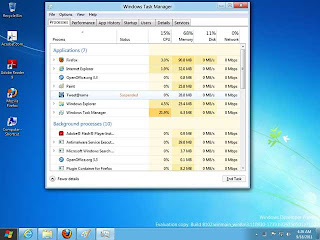 7.Windows 8 news feeder -Read all news around the World by single click
7.Windows 8 news feeder -Read all news around the World by single click 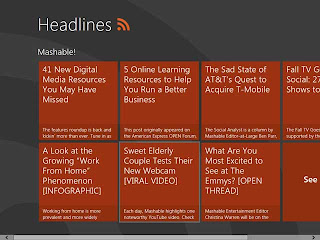 8.Windows 8 Tweet@Rama-Twitter apps
8.Windows 8 Tweet@Rama-Twitter apps  9.Windows 8-Mozilla Firefox
9.Windows 8-Mozilla Firefox
Windows 8 System Requirements
Below is the Windows 8 System Requirements:
Windows Developer Preview works great on the same hardware that powers Windows Vista and Windows 7:
- 1 Gigahertz (GHz) or faster 32-bit (x86) or 64-bit (x64) processor
- 1 Gigabyte (GB) RAM (32-bit) or 2 GB RAM (64-bit)
- 16 GB available hard disk space (32-bit) or 20 GB (64-bit).Only 8 GB needed (Skip Virtual Memory ,Remain a few MB only)
- DirectX 9 graphics device with WDDM 1.0 or higher driver
- Taking advantage of touch input requires a screen that supports multi-touch
- To run Metro style Apps, you need a screen resolution of 1024 X 768 or greater
Download Free Windows 8 Version
For 32 bit :Download Windows 8 (2.8GB).-32 bit
For 64 bit:Download Windows 8 (3.6 GB)-64 bit
Sep 26, 2011
How to Free Download And Install Windows 8
So you want to try out Windows 8. Excellent! But you're not foolhardy enough to try using a developer preview build as your main work/play operating system--you just want to dabble. We'll show you how to download and install the Windows 8 developer's preview onto a separate partition (or separate hard drive, if you have a spare). If you don't feel like mucking your hard drive with another partition, read How to Download and Install Windows 8 to a Virtual Machine for a less-intrusive way to get Windows 8 up and running on your PC.
If you have a spare hard drive lying around, this process is pretty easy: Download the appropriate Windows 8 ISO from the Microsoft Developer Network site, burn it to a DVD, turn off your PC, slap the hard drive in your case, and connect it up to your motherboard. Then just turn your system on and either press the key that allows you to access your motherboard's boot menu or change the boot options in the BIOS so your optical drive is recognized before your main hard drive; you should then be booting off your new Windows 8 disk. From there, just fire up the Windows 8 installer and install the operating system to your new drive.
However, if you only have one hard drive in your system, you'll have to be a little bit more creative in order to install Windows 8 without nuking your existing Windows installation. Welcome to the world of drive partitioning: In layman's terms, partitioning takes a hard drive's total storage and splits it into separate chunks of data. Your operating system then treats these separate data partitions as separate storage volumes.
Assuming you're currently running Windows Vista or Windows 7, open Control Panel and open up the Administrative Tools screen. There, double-click on the Computer Management option. When that window appears, look for the "Disk Management" submenu under "Storage" on the left-hand sidebar. Click that.
You'll see your hard drive (and optical drive) on the screen: Your primary drive should already be split into a "System Reserved" volume and your primary C:\ volume.
Right-click on the C:\ volume and select the "Shrink Volume" option, and then reduce the size of your volume by at least 16 gigabytes for a 32-bit installation of Windows 8 or 20 gigabytes for a 64-bit installation.
You'll now see a new, monochromatic, "unallocated" hunk of storage appear next to your C:\ volume in the graphical display. Right-click on it, select the New Simple Volume option, and click on the Nextbutton until you reach the screen for assigning letters and drive paths.
Feel free to assign your new volume whatever drive letter you most prefer. Click Next one more time and give your volume a witty name; now click Next (and then Finish) to quick-format the volume as an NTFS partition.
Next, burn the Windows 8 image to a disc using a freeware app like Imgburn or CDBurnerXP, then reboot your PC, access your BIOS setup menu (typically by pressing Delete or another specified key while booting up), and change the boot order so your PC will boot from your optical drive instead of your primary hard drive when you restart your computer. Once your PC boots from the Windows 8 DVD, just install Windows 8 to your new partition (identifiable by the drive letter and name you picked out).
And here's an extra tip: Once you've loaded up Windows 8 for the first time, you'll be able to edit Windows' boot settings to make Windows 7 boot by default instead of 8 (which happens after a short time delay if you don't select an operating system yourself).
If you have a spare hard drive lying around, this process is pretty easy: Download the appropriate Windows 8 ISO from the Microsoft Developer Network site, burn it to a DVD, turn off your PC, slap the hard drive in your case, and connect it up to your motherboard. Then just turn your system on and either press the key that allows you to access your motherboard's boot menu or change the boot options in the BIOS so your optical drive is recognized before your main hard drive; you should then be booting off your new Windows 8 disk. From there, just fire up the Windows 8 installer and install the operating system to your new drive.
However, if you only have one hard drive in your system, you'll have to be a little bit more creative in order to install Windows 8 without nuking your existing Windows installation. Welcome to the world of drive partitioning: In layman's terms, partitioning takes a hard drive's total storage and splits it into separate chunks of data. Your operating system then treats these separate data partitions as separate storage volumes.
Assuming you're currently running Windows Vista or Windows 7, open Control Panel and open up the Administrative Tools screen. There, double-click on the Computer Management option. When that window appears, look for the "Disk Management" submenu under "Storage" on the left-hand sidebar. Click that.
You'll see your hard drive (and optical drive) on the screen: Your primary drive should already be split into a "System Reserved" volume and your primary C:\ volume.
Right-click on the C:\ volume and select the "Shrink Volume" option, and then reduce the size of your volume by at least 16 gigabytes for a 32-bit installation of Windows 8 or 20 gigabytes for a 64-bit installation.
You'll now see a new, monochromatic, "unallocated" hunk of storage appear next to your C:\ volume in the graphical display. Right-click on it, select the New Simple Volume option, and click on the Nextbutton until you reach the screen for assigning letters and drive paths.
Feel free to assign your new volume whatever drive letter you most prefer. Click Next one more time and give your volume a witty name; now click Next (and then Finish) to quick-format the volume as an NTFS partition.
Next, burn the Windows 8 image to a disc using a freeware app like Imgburn or CDBurnerXP, then reboot your PC, access your BIOS setup menu (typically by pressing Delete or another specified key while booting up), and change the boot order so your PC will boot from your optical drive instead of your primary hard drive when you restart your computer. Once your PC boots from the Windows 8 DVD, just install Windows 8 to your new partition (identifiable by the drive letter and name you picked out).
And here's an extra tip: Once you've loaded up Windows 8 for the first time, you'll be able to edit Windows' boot settings to make Windows 7 boot by default instead of 8 (which happens after a short time delay if you don't select an operating system yourself).
Aug 29, 2011
Windows 8 Default Background Wallpaper
It's inevitable that leaked bits and pieces will start popping up around the Web. In fact, the first "official" wallpaper image from the still-brewing OS is already making the rounds.
Aug 28, 2011
Subscribe to:
Comments (Atom)









 I
I















